How to open .7z file extensions with free software
All files that have a .7z extension type are 7-zip files. 7-zip files
are compressed archives that contain other files
inside them. They allow you to combine multiple files into a
single file that ends up smaller than the sum of its parts. Microsoft Windows cannot natively open or extract 7z
files but you can download free software such as Bitser to
manage them.
The following steps will show you how to open
7z files and extract their contents:
1. Download Bitser freeware software from
here.
Open it and run the file called setup.exe. Once
the window below appears click
next a few times and accept the default options until the
installation is completed.
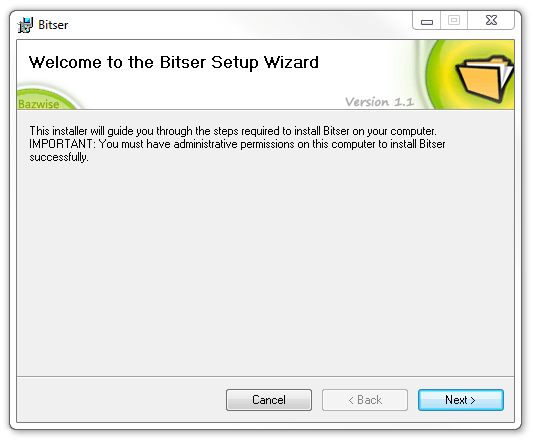
2. Run
Bitser by double clicking the Bitser icon on your desktop and then click the
open icon![]() as
shown below.
as
shown below.
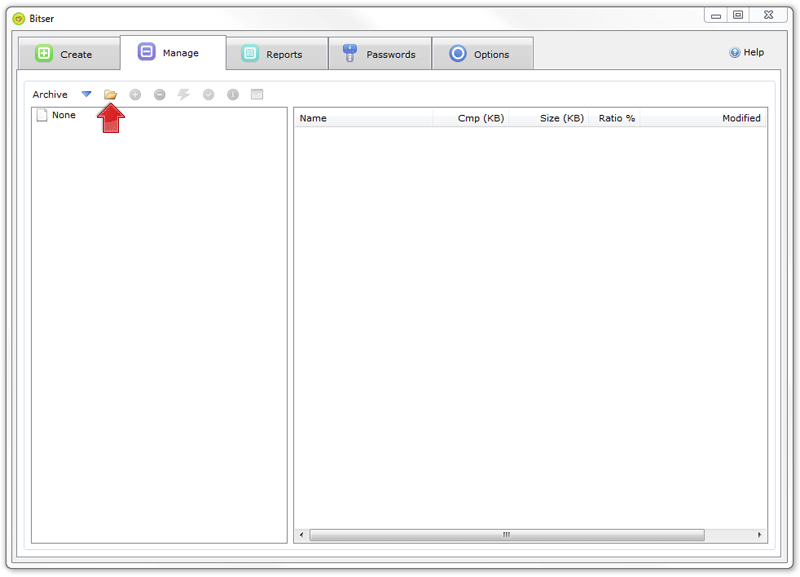
3. Locate the .7z file you wish to open and
then click the open button shown below.
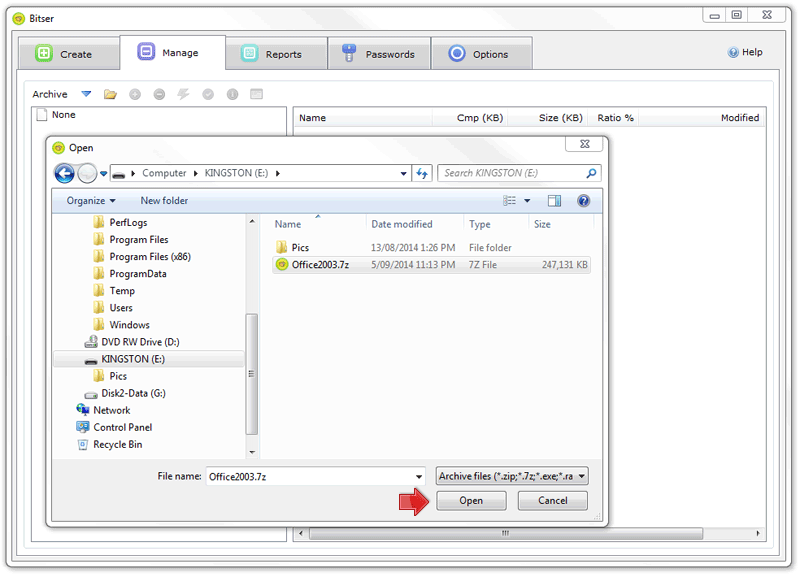
4. The 7z file should open up as
shown below and display all the files stored inside. Once the file is open you
can either extract all or some of the files. If you
want to open a single file just double click
on it and
it will automatically extract and open. If you want to extract all files
in the 7z file to your hard drive just click the extract icon
![]() and then select the destination directory and click OK.
and then select the destination directory and click OK.
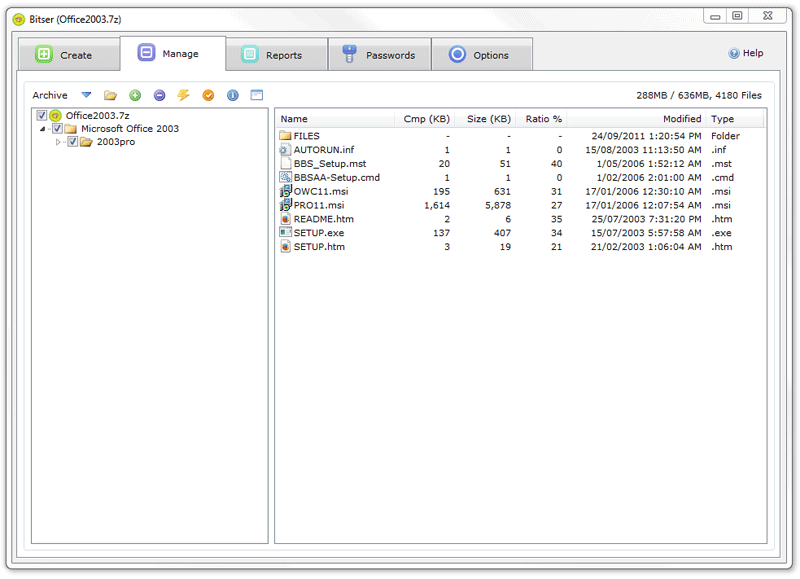
5. The extract process may take a little
time depending on the size of the 7z file. Once complete all
files will be located in the destination directory you selected.
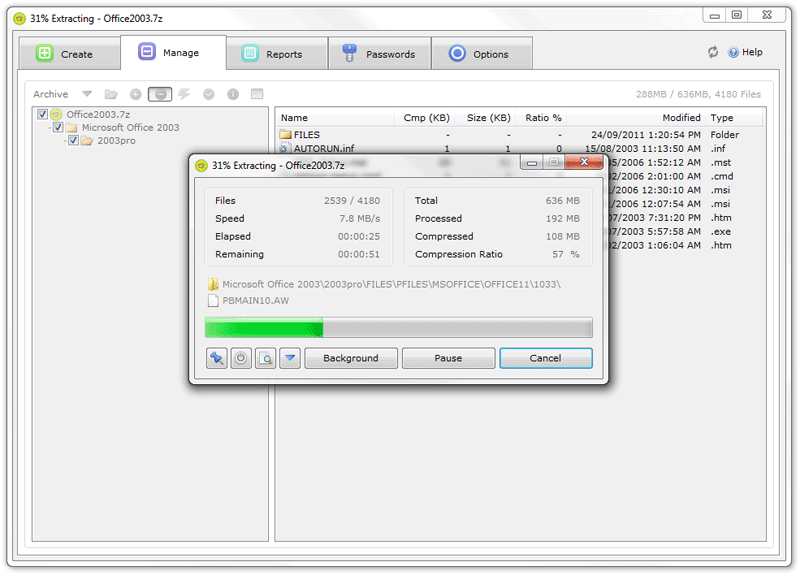
That's all there is to opening .7z files. 7-zip files are similar to .zip and .rar files in that they are all archive file formats. They are all compressed archives of 1 or more files. They are used for many reason but mainly to provide a easy way to store a group of files together whilst reducing their overall size so that they take up less disk space.
